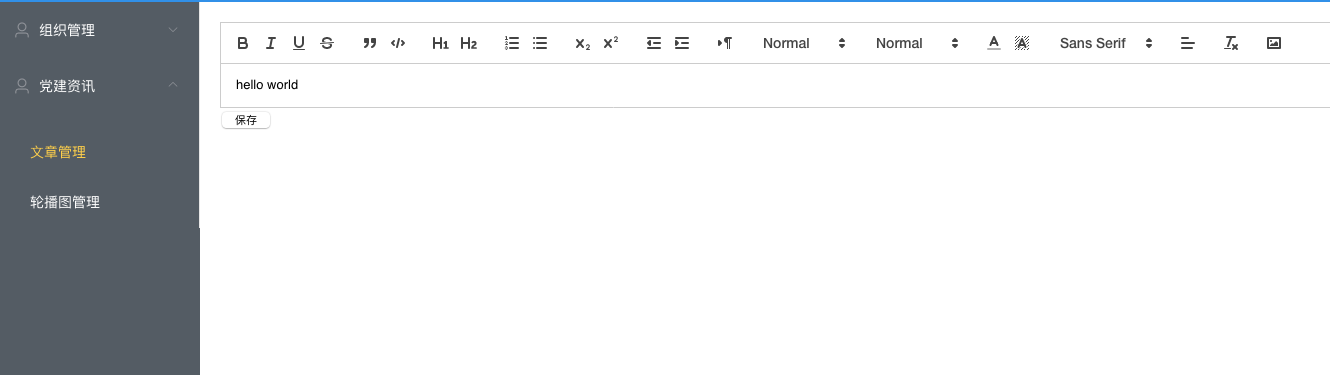1
2
3
4
5
6
7
8
9
10
11
12
13
14
15
16
17
18
19
20
21
22
23
24
25
26
27
28
29
30
31
32
33
34
35
36
37
38
39
40
41
42
43
44
45
46
47
48
49
50
51
52
53
54
55
56
57
58
59
60
61
62
63
64
65
66
67
68
69
70
71
72
73
74
75
76
77
78
79
80
81
82
83
|
<template>
<div class="edit_container">
<quill-editor
v-model="content"
ref="myQuillEditor"
:options="editorOption"
@blur="onEditorBlur($event)" @focus="onEditorFocus($event)"
@change="onEditorChange($event)">
</quill-editor>
<button v-on:click="saveHtml">保存</button>
</div>
</template>
<script>
export default {
name: 'App',
data(){
return {
content: `<p>hello world</p>`,
editorOption: {
// theme: 'snow', //主题
modules:{ //工具栏设置
toolbar:[
['bold', 'italic', 'underline', 'strike'], //加粗,斜体,下划线,删除线
['blockquote', 'code-block'], //引用,代码块
// 标题,键值对的形式;1、2表示字体大小
[{ 'header': 1 }, { 'header': 2 }],
[{ 'list': 'ordered'}, { 'list': 'bullet' }], //列表
[{ 'script': 'sub'}, { 'script': 'super' }], // 上下标
[{ 'indent': '-1'}, { 'indent': '+1' }], // 缩进
[{ 'direction': 'rtl' }], // 文本方向
[{ 'size': ['small', false, 'large', 'huge'] }], // 字体大小
[{ 'header': [1, 2, 3, 4, 5, 6, false] }], //几级标题
[{ 'color': [] }, { 'background': [] }], // 字体颜色,字体背景颜色
[{ 'font': [] }], //字体
[{ 'align': [] }], //对齐方式
['clean'], //清除字体样式
['image']
// ['image','video'] //上传图片、上传视频
]
},
},
}
},computed: {
editor() {
return this.$refs.myQuillEditor.quill;
},
},
methods: {
onEditorReady(editor) { // 准备编辑器
},
onEditorBlur(){}, // 失去焦点事件
onEditorFocus(val, editor){
console.log(val) // 富文本获得焦点时的内容
// editor.enable(false) // 在获取焦点的时候禁用
}, // 获得焦点事件
onEditorChange(){}, // 内容改变事件
saveHtml:function(event){
alert(this.content)
}
}
}
</script>
<style>
/*#app {*/
/*font-family: 'Avenir', Helvetica, Arial, sans-serif;*/
/*-webkit-font-smoothing: antialiased;*/
/*-moz-osx-font-smoothing: grayscale;*/
/*text-align: center;*/
/*color: #2c3e50;*/
/*margin-top: 60px;*/
/*}*/
</style>
|